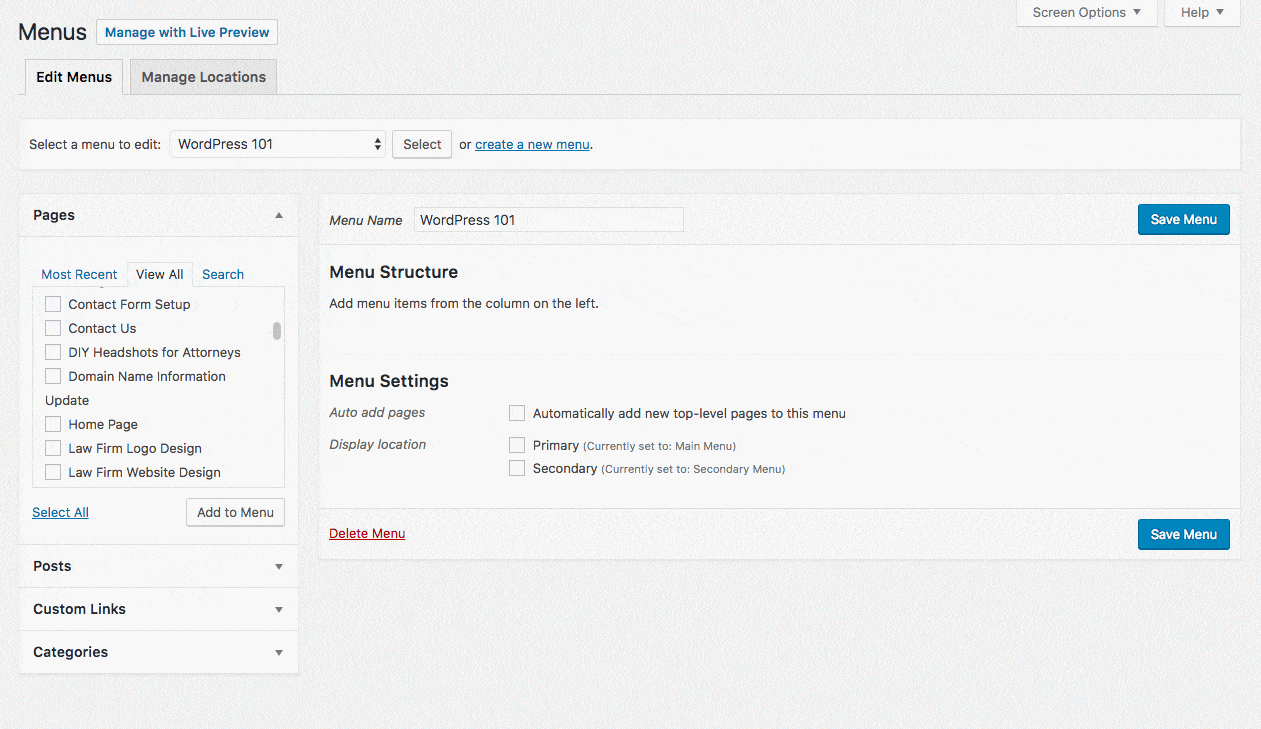Menu
Go to Settings -> Menu
After logging into the dashboard for your website, click Settings > Menu's in the left column and follow these steps to update your navigation menu:
Adding a Page to Menu
1. Expand the "Pages", "Attorneys", or "Staff" options on the left
2. Check the box next to the pages or team members you want to add to the website, then click the "Add to Menu" button
3. Click and drag the new menu item to the desired position within the menu (Items indented slightly to the right will be placed in a dropdown sub-menu under the item above it)
4. Click "Save Menu"
NOTE: If "Attorneys" or "Staff" do not display in the options to the left of the menu structure, click "Screen Options" at the top right of the screen and check the boxes next to "Attorneys" and Staff"
Changing Name of a Menu Item
- Click the downward facing arrow on the menu item.
- Find the navigation label and modify the text.
Removing a Menu Item
- Click the downward facing arrow on the menu item.
- Click the "Remove" link.